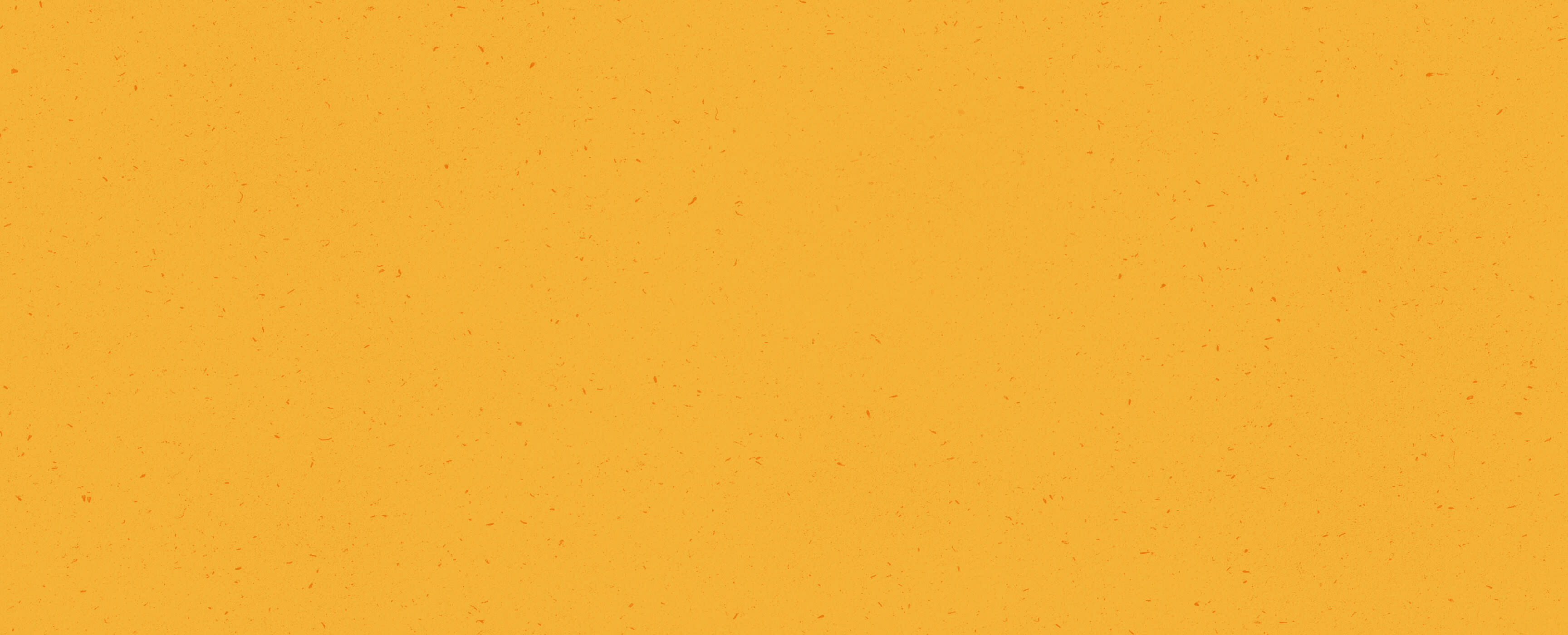To set up a PayPal account, navigate here and click the “Sign up” button.
You'll need to link your PayPal account to either a:
• bank account,
• debit card, or
• credit card.
⚠️ We highly suggest that you do not link your PayPal to a credit or debit card. Though PayPal is generally free, the site will charge you for every transaction through a card.
✔️ Instead, go with the simple and free option: link your PayPal account to your bank account.
Remember that you'll need to confirm your email and your bank account to make sure they are connected correctly to PayPal.
*Until this is done, the funds will not transfer from your PayPal —> your bank account.
1️⃣ How to verify your email address on PayPal
2️⃣ How to confirm your bank account on PayPal
Please note that, because of the payment product Kiva U.S. uses for PayPal disbursals, all payments are hard-coded / labeled as "goods and services" and cannot be altered.
In the meantime, you will receive notifications to provide your tax ID.
If you haven't already, you will need to provide your tax ID to avoid any account and disbursal disruption (you may have already provided your tax information when/if you created a business PayPal account).
*We strongly suggest that the PayPal account you provide to Kiva is a Business PayPal account.
Here are the instructions on how to upgrade to a business account:
1. Log in to your PayPal account.
2. Click the Settings icon near the top right corner of the page.
3. Click Upgrade to a Business account under "Account options".
4. Follow the instructions on the screen.
*Please reach out to borrowers@kiva.org if you need additional assistance with your loan disbursal, PayPal account, or PayPal's tax policy.